If you don't want to subscribe to a commercial VPN, you can set up your own VPN server at home with a router, personal computer or Cloud Computing Service. Our guide explains the most straightforward methods for doing this.


If you want a VPN for free, you don’t have to risk using a potentially unsafe service. In fact, you can set up a VPN server at home. All you need is a little know-how and some free time.
You can create your own VPN server at home, allowing you to securely access your home network while you’re away. It does require some technical knowledge to set up, though.
There are three main ways to set up your own VPN server at home but, before you choose the right one for you, you should check if your home network is assigned a static or dynamic public IP address by your ISP.
Static IPs stay the same, while dynamic IPs change from time to time.
If you have a dynamic IP address, it’s a good idea to set up DDNS (Dynamic Domain Name System). DDNS is a service that maps internet domain names to IP addresses.
Simply put, it gives your ever-changing IP address a fixed and memorable domain name.
DDNS is helpful when you set up your own VPN server at home because it will save you from having to re-configure the VPN each time your public IP address changes.
To find out how to set up DDNS on your router, look for instructions on your router provider’s website.
Now let’s look at the four ways you can set up your own VPN server at home:
The easiest and safest way to create your own VPN at home is to buy a router that comes with built-in VPN server capabilities.
These routers can get expensive, though – sometimes upwards of $100.00 (standard routers can be as cheap as $25.00).
That’s roughly the same price as yearly (and multi-year) subscription plans to some of the best VPNs on the market.
Before you buy a router, make sure it supports your preferred VPN protocol. We recommend using the OpenVPN protocol for its balance between privacy and performance.
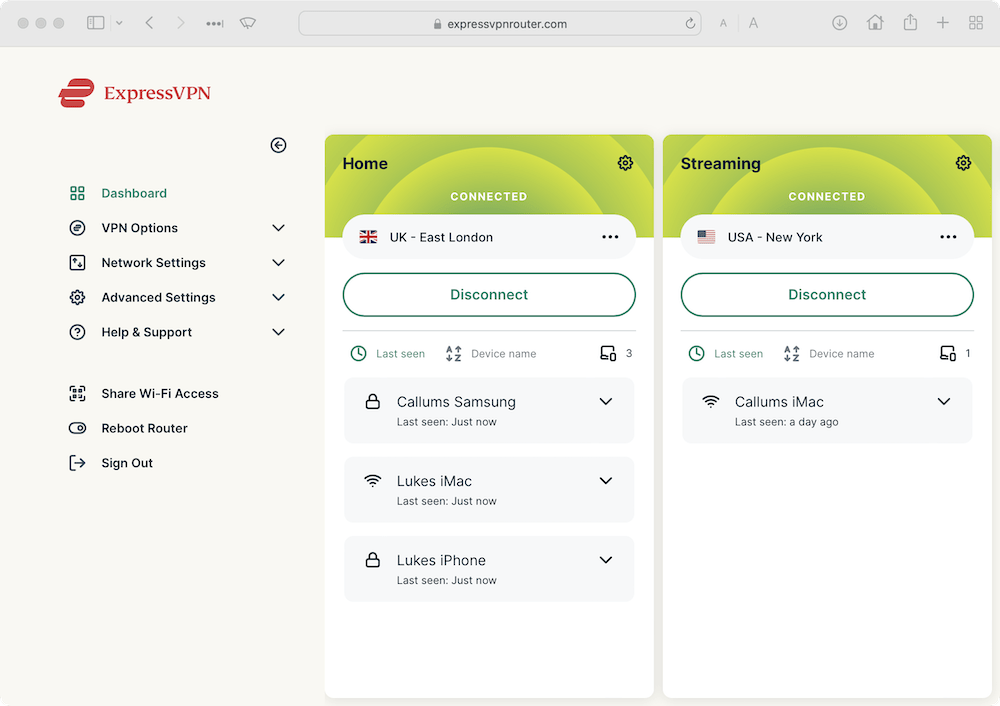
Unlike many third-party VPNs, you can’t easily toggle between different VPN protocols on a router.
To setup your home router as a VPN server:
Now set up your VPN client – that’s the device you will be using to connect to the VPN.
Firmware such as DD-WRT replaces the operating system on your router’s flash memory – a process called ‘flashing’. The firmwares listed above support the creation of VPN servers on the router.
Be aware that this method of setting up a home VPN server is riskier, as it has greater room for error and security flaws compared to buying a router with built-in VPN server support.
To create a VPN this way, you must first flash your current router to work with a third-party firmware.
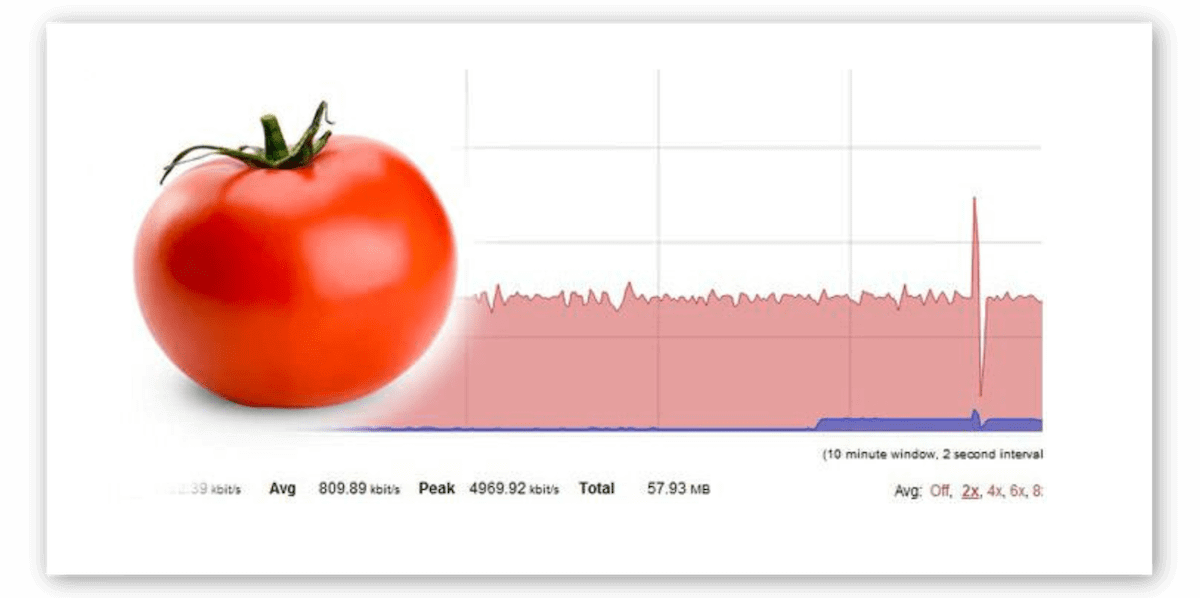
After that you have to input a series of commands on the flashed router to create a VPN server and then configure the device you wish to use as the VPN client.
There’s a lot of room for error, which could ultimately compromise your online security and privacy.
It’s essential to do research before you flash your router because doing so on a device that doesn’t support the firmware could break (or ‘brick’) your router.
You can check if your current router supports DD-WRT firmware on the DD-WRT supported routers database.
Here’s how to flash your router:
Now that the router is setup with the correct firmware, you can create the VPN server:
Here is a summary of how to set up your VPN server and VPN clients:
If you don’t have an OpenVPN-compatible router and you don’t want to buy one, you can host a VPN server on another device such as your Windows computer or macOS device but, like flashing a router, it’s a complex process.
Bear in mind that the device used as the VPN server needs to be switched on at all times.
If the device is turned off (or crashes), you won’t be able to connect through the VPN, which is a big problem if you’re far away from home and unable to switch it back on.
Before making the VPN server you will need to set up port forwarding on your router so that the server will be accessible from the internet.
Our instructions for changing your NAT Type cover accessing and setting up port forwarding on your router.
We’ll teach you how to set up a Windows device, as well as macOS and Raspberry Pi.
If you’re a Linux user, you can save yourself a great deal of effort and use one of the full-GUI VPNs for Linux we recommend here.
Microsoft Windows has a built-in function for hosting VPN servers, but it uses the out-dated and insecure VPN protocol PPTP.
Instead, we recommend that you set up an OpenVPN server using OpenVPN’s software.
You can find detailed instructions for setting up an OpenVPN server on your Windows device, including commands, on OpenVPN’s website.
Here are the basics of setting up a VPN server on Windows:
Now you can connect to your Windows VPN server while you’re out and about.
Since macOS doesn’t natively support OpenVPN, you’ll need to use third-party software such as Tunnelblick or Homebrew in order to set up a VPN server on your device.
Once you’ve set up either Tunnelblick or Homebrew with OpenVPN, it’s much the same as setting up a VPN server on Windows.
If you’re looking for a less cumbersome device to use as a VPN server, you can set one up on a Raspberry Pi.
Read PiMyLifeUp’s step-by-step guide to setting up a VPN server on a Raspberry Pi using an install script called PiVPN.
There’s one more way to set up a VPN server that falls in between configuring your home router and using a commercial VPN service. To set up a VPN this way, you’ll need to rent a server from a cloud computing provider.
You can rent a virtual private server (VPS) from companies like DigitalOcean, Scaleway, or Amazon Web Services.
Unlike maintaining a VPN server in your home, renting a VPS costs money – around the same monthly price as a quality VPN service.
You also have to entrust all your internet traffic to the hosting company, which may or may not store your personal information. Is that really better than leaving it with your ISP?
While this method won’t allow you to access your local network while away from home, you can rent a server in pretty much any country you’d like, which means you’ll be able to access geo-specific content from that country.
Setting up the VPN server is similar to configuring your router at home, so make sure to follow the instructions from your hosting company’s website carefully.
Here are DigitalOcean’s instructions for setting up an OpenVPN server.